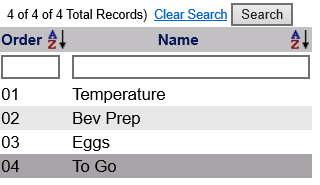
The Preparation Grouping command in the Other section of the Point of Sale (POS) Configuration menu allows you to add (and remove) specific Preparation Groupings for Point of Sale (POS) Items. See Point of Sale (POS) Configuration Menu Overview for more details on the Configuration menu.
Preparation Groupings are used with Point of Sale (POS) Items during Configuration so that when setting up the Point of Sale (POS) Item with any associated preparations, the Preparation Group can be selected rather than having to individually select every possible preparation type from the large list of ALL available options for an individual Point of Sale (POS) Item. For example, a Preparation Grouping may be Temperature, and include all options such as rare, medium-rare, medium, medium-well, well-done, or a Preparation Grouping named Bev Prep could include any and all ways to make a particular alcoholic drink. The idea is to make Point of Sale (POS) Item configuration simpler and more efficient.
Note:The names of any Preparation Grouping are configured using this command, and these names are used in the drop-down menu of the Preparation command in the Menu Item Set-Up section of the Point of Sale (POS) Configuration menu to associate the preparation options with specific menu categories when you configure the Preparations - Menu Items Set Up for the system; these options are then displayed in the Fast Pick screens during Point of Sale (POS) Item configuration. See POS Items Menu Item Set Up - POS tab for more details.
If your Property does not currently have our Point of Sale (POS) Module and you are interested in adding it, please contact us at Sales@SkywareSystems.com.
Select Preparation Groupings from the Other section of the Point of Sale (POS) Configuration menu.
The screen display is split into two frames, with the left side of the screen listing any already configured Preparation Groupings for the property and the right side containing the fields you need to complete in order to add or edit a Preparation Grouping for the property. Any changes made on the right, once saved, will be updated in the listings to the left.
The currently configured Preparation Groupings options can be displayed by:
Order: This determines where the Preparation Group appears listed in the interface. The order can be sorted alphabetically or searched manually.
Name: The Name of the Preparation Grouping can be sorted alphabetically or a particular Preparation Group may be searched for manually.
Selecting any Preparation Grouping displays the details on the right. The right side contains the fields you need to complete in order to add or edit a Preparation Grouping for the Point of Sale (POS) items in your outlets on your property.
Your options include the following:
Generate a new entry:
Click the New ![]() button from the toolbar to add a new Preparation Grouping.
button from the toolbar to add a new Preparation Grouping.
Complete the fields described below.
OR:
Select an existing Preparation Grouping from the list on the left, and click the Replicate ![]() button from the toolbar.
button from the toolbar.
Then change the field information as described below.
Edit the current selection:
Change the field information described below.
List Order: This determines where each Preparation Grouping appears listed in the interface.
Enter a number into the List Order field. This field is optional.
Grouping Name: This is the label that appears for the Preparation Grouping option in the interface. Be sure to choose something that is easily recognizable to represent the Preparations within the Group.
This field is required. You should also be sure to use a label that staff can easily identify to select for the specified Point of Sale (POS) items.
When you are finished adding or editing Preparation Groupings, click the Save ![]() button to save the changes.
button to save the changes.
To view any changes made, click the Activity log ![]() button in the local tool bar.
button in the local tool bar.
Date Updated March 24, 2025